Discontinued Line
OMGATE BLUETOOTH CONTROLLER FEATURES:
- Genuine original equipment
- Free standard delivery Australia-Wide*
- 2 Year Manufacturer warranty*
Each replacement remote comes with:
- Brand New Bluetooth Controller
- Installation Instructions
- Free Download of App via Android or Apple iOS
OMGATE is a Bluetooth enabled device (using a free App downloaded to your Android or Apple iOS) to control an unlimited amount of devices. Activate automatic doors, gates or any number of different devices all from the press of a Smart Phone virtual button.
Install a gate Control device on each of your devices (gate or garage motor). Installation is quick and easy. YOU determine who is able to access and enter your property. OMGATE makes it easy to manage the access as an administrator “Gate Keeper”. Add up to 10 users per device for free. Additional users can be added on a yearly subscription (see the developers App for more details)
Standard user configuration is for 10 Free Users. Additional users can be purchased in groups of 20,50, 100, 500 and 1000 via a yearly subscription.
Frequently Asked Questions:
1. How can I download the App?
The app is free and available for both iPhone and Android phones. Download links are found on the installation tab.
2. I downloaded the app but I can’t see any My Omgate devices, what happened?
Each gate is managed by an Administrator, also known as the “Gate Keeper”, so only users who have been authorised by the Gate Keeper are able to open the gate.
If you are the first person registering the Omgate, click on the “+” button in the App Home screen and the Omgate App will search for Omgate units within Bluetooth range. Click on the newly found Omgate unit and proceed by entering a Name for the Omgate. If the Omgate has already been registered by another User/Gate Keeper, a pop-up message will appear “gate is not new”. In this case, you need to contact the Gate Keeper and request access to this Omgate.
3. How can I purchase an Omgate unit?
You can purchase OmGate via authorised distributors. Installation should be performed by a qualified technician. Send us a message via the Contact form at the bottom of this page and we’ll make sure that your local distributor will make contact with you shortly.
4. How many Omgate devices can be managed by one phone?
The OmGate App can manage up to 20 different Omgate units.
5. How many Users are able to operate a single Omgate
The standard User configuration for Omgate is 10 Free Users. Using the App, additional Users for an Omgate unit can be purchased in groups of 20, 50, 100, 500 & 1000. This is a yearly subscription. Individual User subscriptions can also be defined and payed for, on a yearly basis.
6. Do I have to pay a subscription fee?
The OmGate user limit is 10 FREE users.
Additional users must be purchased and will be charged annually as follows:
- US$ 5.00 – For each additional user (over 10 users)
- US$ 39.00 – For 20 additional users
- US$ 89 – For 50 additional users
- US$ 129 – For 100 additional users
- US$ 349 – For 500 additional users
7. How do I delete an Omgate, or change its name?
The Omgate Name can be changed in the ‘Settings’ menu on the screen of the relevant gate. You cannot delete an Omgate unit altogether as it is registered with the first Gate Keeper. If it was deleted completely, it would need to be replaced by Omgate at a charge. Due to security reasons and because it contains the registration details of the first Smart Phone.
8. How do I change or add the Omgate Administrator?
Only the original OmGate Administrator or “Gate Keeper” is able to authorise additional Gate Keepers, who will also have the ability to add and delete Users. Gate Keepers, given the Gate Keeper privilege by the original Gate Keeper, are not able to delete the original Gate Keeper,
9. How do I cancel alerts received when approaching gate?
You can cancel these alerts in the App ‘Settings’ page. The feature is called “Notify me when I’m near the gate” and can be turned on or off.
10. How can I add more Omgate devices?
You can only add an Omgate unit if you are the first registered User for the Omgate. If this is the case, press the “+” button on the App Home screen and the Omgate App will search for Omgate units within Bluetooth range. Click on the newly found Omgate unit and proceed by entering a Name for the Omgate. If the Omgate has already been registered by another User/Gate Keeper, a pop-up message will appear “gate is not new”. In this case, you need to contact the Gate Keeper and request access to this Omgate.
Only logged in customers who have purchased this product may leave a review.


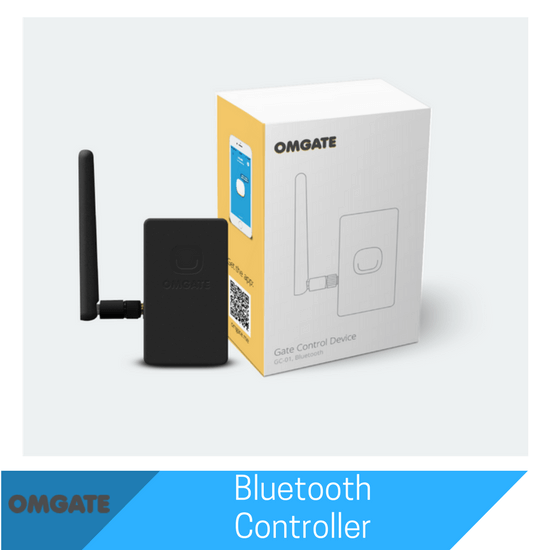
Reviews
There are no reviews yet.